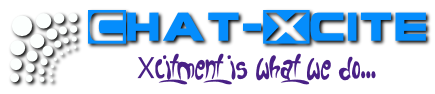How to clear your Cache
Page 1 of 1
 How to clear your Cache
How to clear your Cache
OFFICIAL FORUM TUTORIAL:
How to - Clear the cache in -
 FireFox/
FireFox/  Internet Explore/
Internet Explore/  Google Chrome
Google ChromeBrowsers store the content of a website in their cache, to avoid loading
images or other content again the next time you visit this site.
This is speeding up your web browsing, but can sometimes lead to "obsolete"
pages (when the browser still prefers accessing content from the cache
instead of loading updated content).
Clearing the cache would force a browser to download the content again to display an up-to-date page.
Below are some instructions on how to clear the cache in Firefox and Internet Explorer.
If you are using another browser, search in the help files or browse through the options or settings.
If you have some experience with a yet unlisted browser, you are invited to write a short tutorial
for it so we could update this thread.
 Firefox
Firefox Two methods are available here, the first one being the most simple and the
Two methods are available here, the first one being the most simple and thefastest one to clear your entire cache.
Just hit "Ctrl Shift Del" on your keyboard.
A window will appear that allows you to clear private browser data.
 One of the options you can select here is "Cache", so be sure you have marked this box before confirming the deletion.
One of the options you can select here is "Cache", so be sure you have marked this box before confirming the deletion.This option is also available in the "Tools" tab in your main menu (clear private data).
 If you have a site opened while doing this, don't forget to refresh it.
If you have a site opened while doing this, don't forget to refresh it.
 The next option is very easy as well, just refresh the page with "Ctrl
The next option is very easy as well, just refresh the page with "Ctrl F5". This method, however, does not clear the entire cache, but only for the current active page.
 Internet Explorer
Internet Explorer In the main menu, select "Tools" and then "Internet Options".
In the main menu, select "Tools" and then "Internet Options".
 Stay on the General-tab and click the button "Delete" in the section "Browsing History" - as seen in the screenshot above.
Stay on the General-tab and click the button "Delete" in the section "Browsing History" - as seen in the screenshot above. You will now see a list with options to delete private and temporary data.
You will now see a list with options to delete private and temporary data. Click the button on the very top - Temporary Internet Files - and confirm the deletion afterwards.
Click the button on the very top - Temporary Internet Files - and confirm the deletion afterwards.
 Google Chrome
Google Chrome Below your close button on your browser you will see a wrench.
Below your close button on your browser you will see a wrench.Click the wrench.

 Click Options
Click Options
 Click Under the Hood Tab
Click Under the Hood Tab
 Click Clear Browsing Data
Click Clear Browsing Data
 Make sure you have everything clicked like this picture
Make sure you have everything clicked like this picture
 Once you have everything clicked clear browsing data
Once you have everything clicked clear browsing data
Written by Chatmaster
Updated by Chatmaster on 18-March-2012
Page 1 of 1
Permissions in this forum:
You cannot reply to topics in this forum|
|
|